IBM Maximo Overview:
IBM Maximo Asset Management solutions give you a single point of control over all types of assets — production, infrastructure, facilities, transportation and communications — by managing them all on a common platform. This platform allows sharing and enforcement of best practices, inventory, resources and personnel. Now you can optimize the performance of your assets and maximize return on investment.
Maximo Asset Management includes six management modules in an enhanced service-oriented architecture.
IBM Maximo Asset Management solutions give you a single point of control over all types of assets — production, infrastructure, facilities, transportation and communications — by managing them all on a common platform. This platform allows sharing and enforcement of best practices, inventory, resources and personnel. Now you can optimize the performance of your assets and maximize return on investment.
Maximo Asset Management includes six management modules in an enhanced service-oriented architecture.
- Asset management – Achieve the control you need to more efficiently track and manage asset and location data throughout the asset lifecycle.
- Work management – Manage both planned and unplanned work activities, from initial request through completion and recording of actuals.
- Service management – Define service offerings, establish service level agreements (SLAs), more proactively monitor service level delivery and implement escalation procedures.
- Contract management – Gain complete support for purchase, lease, rental, warranty, labor rate, software, master, blanket and user-defined contracts.
- Inventory management – Know the details of asset related inventory and its usage including what, when, where, how many and how valuable.
- Procurement management – Support all the phases of enterprise-wide procurement such as direct purchasing and inventory replenishment.
Maximo Development Environment Setup
This is the simplest
procedure that I know to setup an Eclipse environment to develop Java customization for IBM Maximo products.
Eclipse
Installation:
The first
step is to install Eclipse on the development system.
Download Eclipse 3.5 from Eclipse website.
Extract the downloaded zip file into a local folder (e.g. C:\Eclipse).
Download Eclipse 3.5 from Eclipse website.
Extract the downloaded zip file into a local folder (e.g. C:\Eclipse).
Java
Runtime Environment:
Eclipse
requires a Java VM to run. If you try to launch Eclipse
(C:\Eclipse\eclipse.exe) and you don't have a suitable JVM installed you will
get the following error.
Best
approach is to use the Java Virtual Machine (JVM) embedded in the application
server in which Maximo runs. This ensures that you are using the right version
of JRE.
The JRE must be copied into C:\Eclipse\jre. For WebShpere application server it is located in [Web Sphere]\AppServer\java\jre folder.
After this, try to execute C:\Eclipse\eclipse.exe to ensure that everything is ok.
The JRE must be copied into C:\Eclipse\jre. For WebShpere application server it is located in [Web Sphere]\AppServer\java\jre folder.
After this, try to execute C:\Eclipse\eclipse.exe to ensure that everything is ok.
Configuring
Eclipse for Maximo development
The right Java compiler must be selected:
- Maximo 6: Java 1.4
- Maximo 7: Java 1.5
- Maximo 7.5: Java 1.6
Set it in Eclipse preferences: Windows > Preferences > Java > Compiler > Compile compliance level.
Project Setup:
Create an empty Java project.
Extract [SMPDIR]\maximo\deployment\default\maximo.ear into a folder named maximo in your workspace.
Refresh project tree in Eclipse (F5).
Add the following jars to the project classpath: Project > Properties > Java Build Path > Libraries > Add Jars.
Extract [SMPDIR]\maximo\deployment\default\maximo.ear into a folder named maximo in your workspace.
Refresh project tree in Eclipse (F5).
Add the following jars to the project classpath: Project > Properties > Java Build Path > Libraries > Add Jars.
- maximo/lib/*.jar
- maximo/businessobjects.jar
AppBean development
If you need to develop application customization you need to add some more libraries to your project classpath.
The first one is the j2ee.jar file which can be found in [SMPDIR]\maximo\applications\maximo\lib folder.
If you need to develop application customization you need to add some more libraries to your project classpath.
The first one is the j2ee.jar file which can be found in [SMPDIR]\maximo\applications\maximo\lib folder.
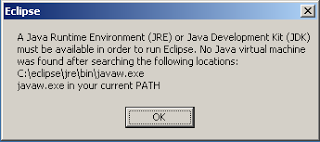

Thank you for the good article.
ReplyDeleteAll the activities you mentioned can be processed with virtual data room. I read virtual data room review and know that those services are ready to perform mostly every business process.
You should also find out DataRoom whether or not you will be able to actually get information about the data center that you are thinking of hiring.
ReplyDelete